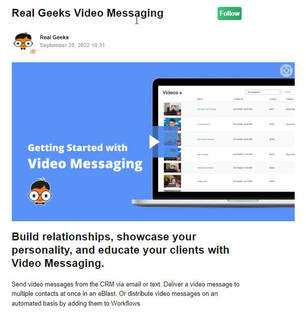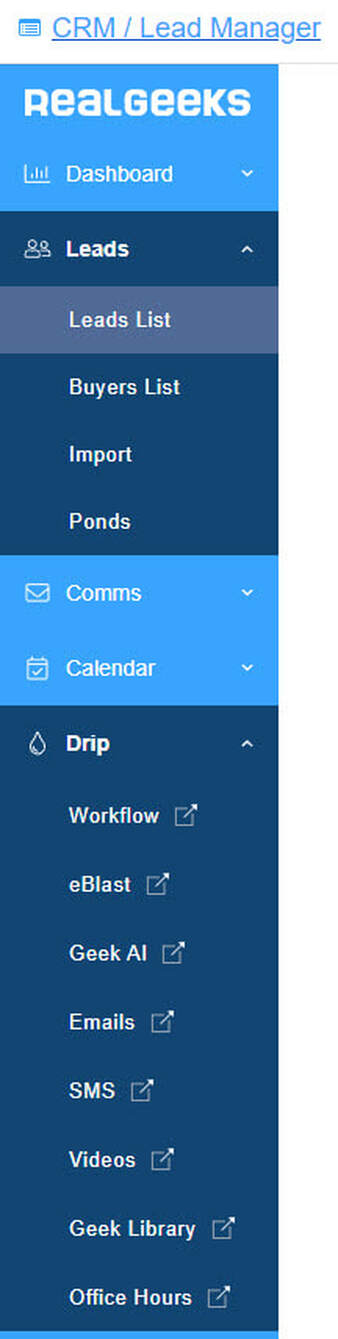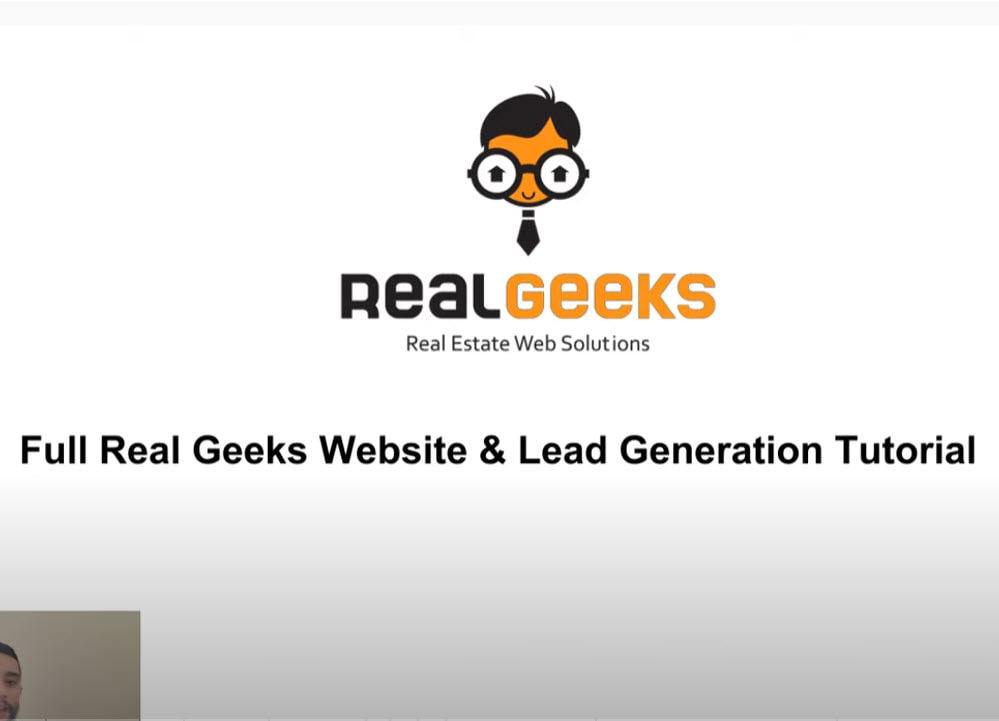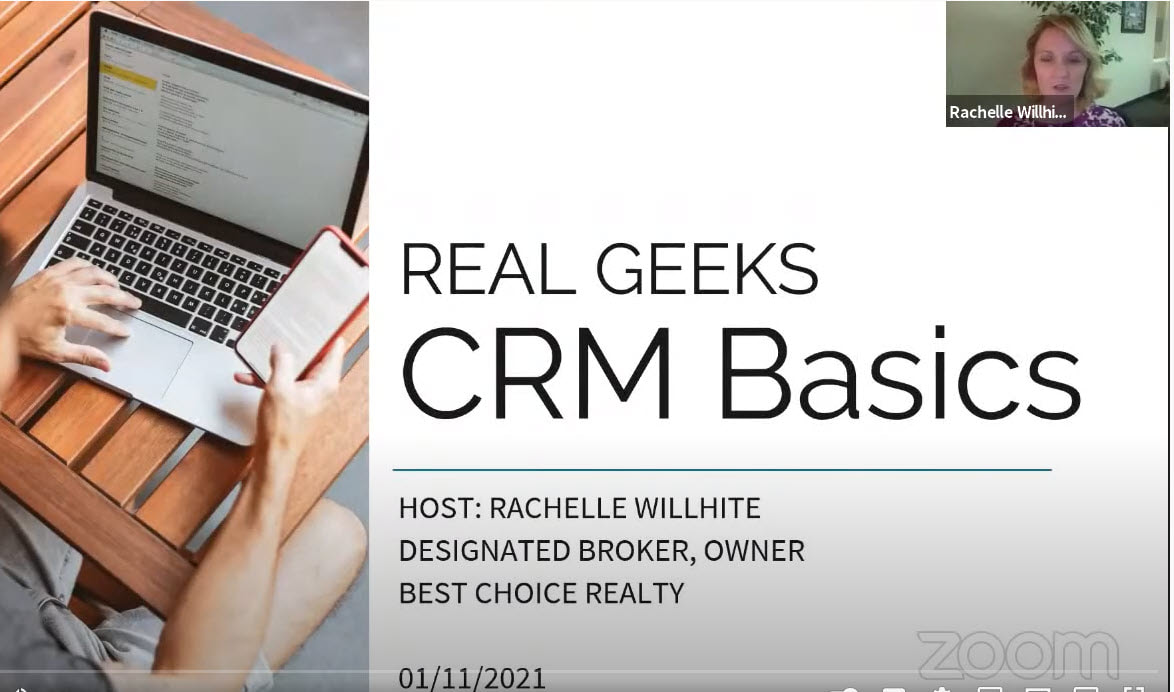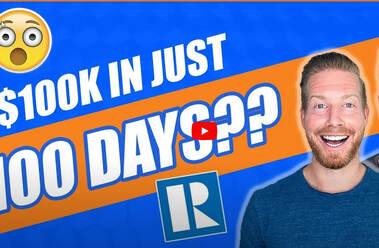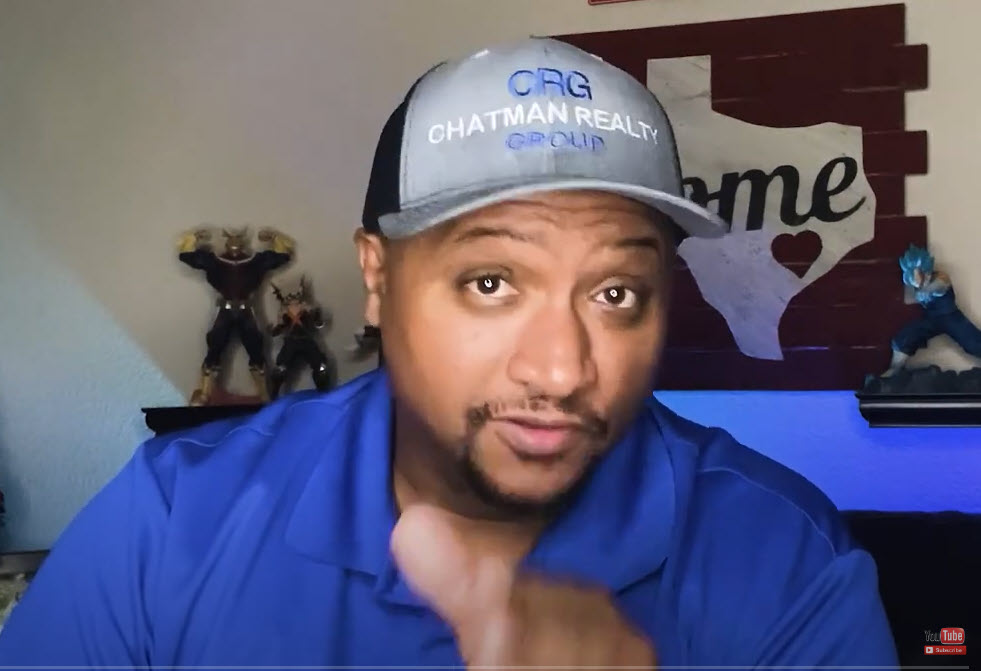|
CRM Video Email
Accessing and Organizing Your Video Library
1. Any video messages you save will be stored in your Video Library. 2. To access your Video Library, click here to open the Workflow-Drip system. 3. Next, select "Videos" in the top navigation bar. From here you can add and manage video messages. 4. To add a video to your library, select in the top right-hand corner of the page. 5. Give your video a name and add it to a category (optional). Then, record your video or upload an existing video from your computer. To record a new video 1. Click the red circle to begin recording and the white square to stop recording. 2. Clicking the white triangle will play back your video. If you are unsatisfied with your recording, click the red circle to begin recording a new video. 3. Once satisfied with your recording, click to save the video to your library. To upload a video from your computer 1. Click then to select a video file from your computer. 2. Click to save the video to your library. To edit an existing video in your library 1. Click on the right-hand side of the video. From here you can rename or categorize your video 2. Create a new email template with your video that can be used in your Workflows as well as the eBlast feature by clicking 3. Create a new SMS template with your video that can be used in your Workflows by clicking 4. Download a video you have recorded by clicking the three white dots in the bottom right-hand corner of the video and selecting "Download". 5. Delete the video from your library by clicking Be sure to click to save any updates made to your video. Sending Video Messages from the CRM
Sending a Video in an Email To add a video to an email composed in your CRM simply begin composing your email and click once you are ready to add your video. To add a video from your library 1. Locate the video you wish to include and click to add it to the email. 2. Once you have recorded or selected a video, a five second GIF preview will be added to your email. 3. When the GIF preview is clicked, the user will be taken to a page on your Real Geeks website dedicated to the video message. 4. Once your message has been viewed, the user can easily continue browsing your website. Sending a Video in a Text To add a video to a text composed in your CRM simply begin composing your text and click once you are ready to add your video. To add a video from your library 1. Locate the video you wish to include and click to add it to the email. 2. A link to your video will be added to the text message. 3. When the video link is clicked, the user will be taken to a page on your Real Geeks website dedicated to the video message. 4. Once your message has been viewed, the user can easily continue browsing your website. Adding Videos to CRM Email Templates To update the email templates in your CRM to include video messages or create new email templates utilizing the Video Messaging feature, head over to your CRM Email Templates and either:
|